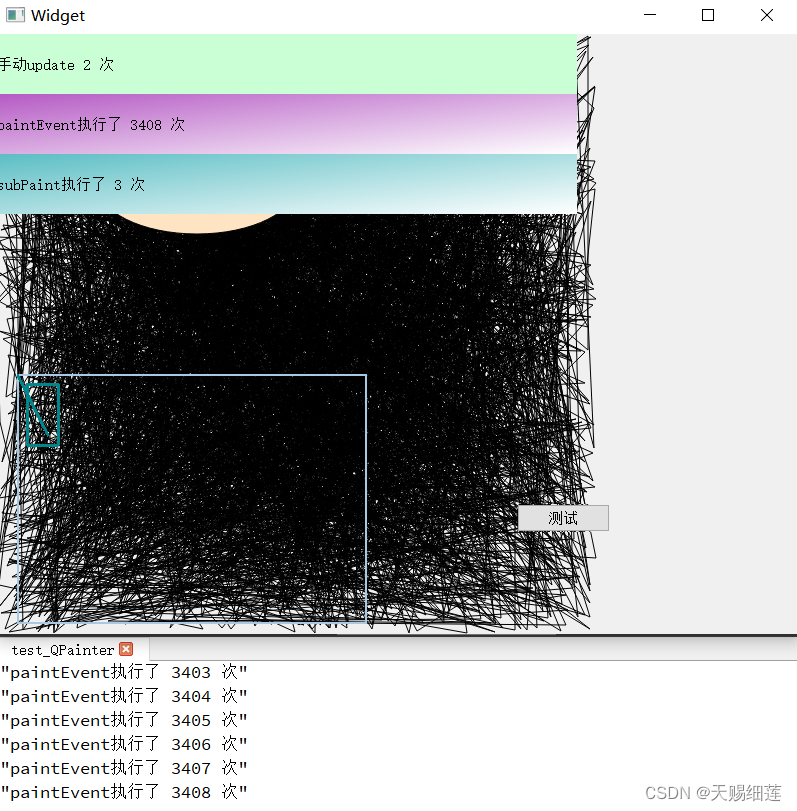(Qt) 子组件绘制QPainter
文章目录
- 前言
- 效果
- 源码
- .pro
- main.cpp
- widget.h
- widget.cpp
- widget.ui
- 代码讲解
- 设置事件过滤
- override eventFilter
- 事件响应函数
- 手动触发
- 效果讲解
- END
前言
一般绘制QPainter都会通过void paintEvent(QPaintEvent *event) override;完成
但是这样只能在当前this中绘制图像,若想要绘制在this->ui->subui中的话需要用其他方式
本文讲解使用事件过过滤的方式来实现该效果
效果
其中左下角的淡蓝色边框的矩形是ui中的一个子组件
其中的小矩形和直线是绘制上去的,也是本文的重点
注意:靠绘制上去的图像的层级是很低的,在各种子ui之下
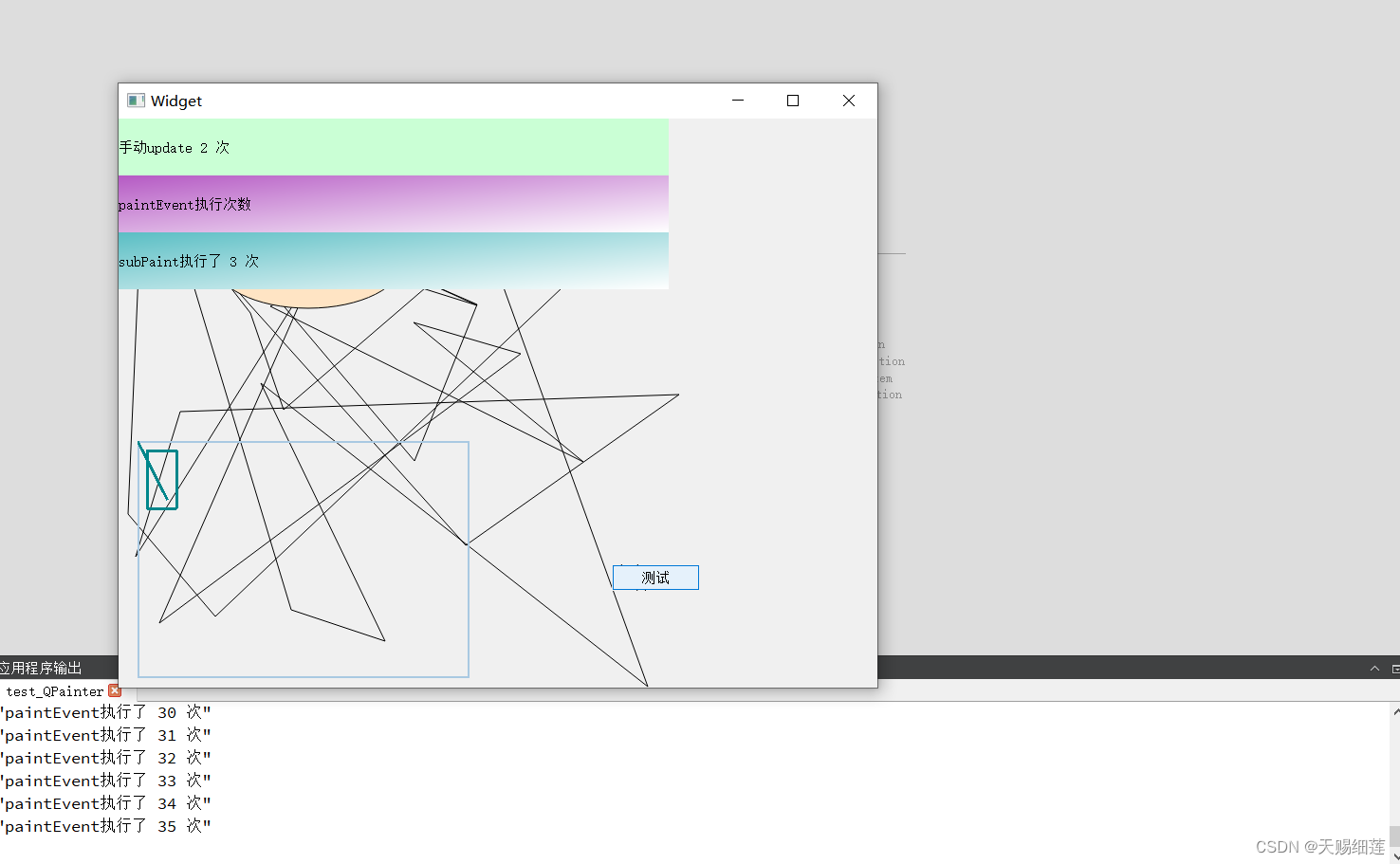
源码
直接先送上源码
目录结构
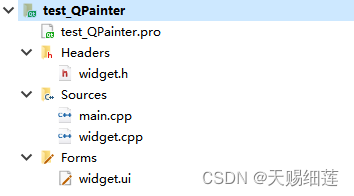
.pro
QT += core
QT += gui
greaterThan(QT_MAJOR_VERSION, 4): QT += widgets
CONFIG += c++11
DEFINES += QT_DEPRECATED_WARNINGS
SOURCES += \
main.cpp \
widget.cpp
HEADERS += \
widget.h
FORMS += \
widget.ui
main.cpp
#include "widget.h"
#include <QApplication>
int main(int argc, char *argv[])
{
QApplication a(argc, argv);
Widget w;
w.show();
return a.exec();
}
widget.h
#ifndef WIDGET_H
#define WIDGET_H
#include <QWidget>
namespace Ui {
class Widget;
}
class Widget : public QWidget {
Q_OBJECT
private:
Ui::Widget *ui;
public:
Widget(QWidget *parent = nullptr);
~Widget();
private:
void subPaint();
protected:
void paintEvent(QPaintEvent *event) override;
bool eventFilter(QObject *watched, QEvent *event) override;
};
#endif // WIDGET_H
widget.cpp
#include <QPainter>
#include <qDebug>
#include "ui_widget.h"
#include "widget.h"
/**
* @brief Widget::Widget
* @param parent
*/
Widget::Widget(QWidget *parent) : QWidget(parent), ui(new Ui::Widget) {
ui->setupUi(this);
/// init ui
{
/// 将目标子ui组件设置事件过滤
ui->widget_show->installEventFilter(this);
}
/// init connect
{
/// 点击按钮,手动出发绘图事件
connect(ui->btn_test, &QPushButton::clicked, this, [this]() {
static int cnt = 0;
cnt += 1;
ui->lab_tips->setText(QString::asprintf("手动update %d 次", cnt));
this->update();
});
}
} // Constructor
/**
* @brief Widget::~Widget
*/
Widget::~Widget() {
delete ui;
} // Destructor
/**
* @brief Widget::subPaint
*/
void Widget::subPaint() {
static int cnt = 0;
cnt += 1;
ui->lab_subPaint->setText(QString::asprintf("subPaint执行了 %d 次", cnt));
static int x = 1, y = 1;
x += 10, y += 20;
QPen pen;
pen.setWidth(3);
pen.setColor(QColor(0, 134, 139));
QPainter painter(ui->widget_show);
painter.setPen(pen);
/// 画直线,起点终点
painter.drawLine(0, 0, x, y);
/// 画矩形,起点,宽高
painter.drawRect(10, 10, x, y);
} // fun subPaint
/**
* @brief Widget::paintEvent
* @param event
* 绘图事件
* 在paintEvent中绘图只能指向this
*/
void Widget::paintEvent(QPaintEvent *event) {
Q_UNUSED(event);
static int cnt = 0;
cnt += 1;
// ui->lab_paintEvent->setText(QString::asprintf("paintEvent执行了 %d 次",
// cnt));
qDebug() << QString::asprintf("paintEvent执行了 %d 次", cnt);
/// this是指定给图的对象
QPainter painter(this);
/// 设置抗锯齿
painter.setRenderHint(QPainter::Antialiasing);
/// 预处理多边形的点
static int sideCount = 1;
sideCount += 1;
int point[sideCount * 2];
for (uint32_t i = 0; i < sizeof(point) / sizeof(point[0]); i += 1) {
point[i] = qrand() % qMin(this->width(), this->height());
}
// std::sort(point, point + sideCount);
// std::sort(point + sideCount, point + sideCount * 2);
/// 多少个点,点的坐标数组
QPolygon polygon;
polygon.setPoints(sideCount, point);
/// 画多边形
painter.drawPolygon(polygon);
/// 给画家一把刷子
QBrush brush(QColor(255, 228, 196));
painter.setBrush(brush);
/// 画椭圆 中心 长轴 短轴
painter.drawEllipse(100, 100, 200, 100);
} // override
/**
* @brief Widget::eventFilter
* @param watched
* @param event
* @return
* 事件过滤
*/
bool Widget::eventFilter(QObject *watched, QEvent *event) {
/// 1. 是绘图事件
/// 2. 是目标子组件
if (event->type() == QEvent::Paint && watched == ui->widget_show) {
/// 响应函数
subPaint();
}
return QWidget::eventFilter(watched, event);
} // override
widget.ui
<?xml version="1.0" encoding="UTF-8"?>
<ui version="4.0">
<class>Widget</class>
<widget class="QWidget" name="Widget">
<property name="geometry">
<rect>
<x>0</x>
<y>0</y>
<width>800</width>
<height>600</height>
</rect>
</property>
<property name="windowTitle">
<string>Widget</string>
</property>
<widget class="QWidget" name="widget_show" native="true">
<property name="geometry">
<rect>
<x>20</x>
<y>340</y>
<width>350</width>
<height>250</height>
</rect>
</property>
<property name="styleSheet">
<string notr="true">border: 2px solid #A9C9E2; </string>
</property>
</widget>
<widget class="QPushButton" name="btn_test">
<property name="geometry">
<rect>
<x>520</x>
<y>470</y>
<width>93</width>
<height>28</height>
</rect>
</property>
<property name="text">
<string>测试</string>
</property>
</widget>
<widget class="QLabel" name="lab_tips">
<property name="geometry">
<rect>
<x>0</x>
<y>0</y>
<width>580</width>
<height>60</height>
</rect>
</property>
<property name="styleSheet">
<string notr="true">background-color: rgb(202, 255, 213);</string>
</property>
<property name="text">
<string>只是ui中的一个label</string>
</property>
</widget>
<widget class="QLabel" name="lab_paintEvent">
<property name="geometry">
<rect>
<x>0</x>
<y>60</y>
<width>580</width>
<height>60</height>
</rect>
</property>
<property name="styleSheet">
<string notr="true">background-color: qlineargradient(spread:pad, x1:0, y1:0, x2:1, y2:1, stop:0 rgba(181, 90, 196, 255), stop:1 rgba(255, 255, 255, 255));</string>
</property>
<property name="text">
<string>paintEvent执行次数</string>
</property>
</widget>
<widget class="QLabel" name="lab_subPaint">
<property name="geometry">
<rect>
<x>0</x>
<y>120</y>
<width>580</width>
<height>60</height>
</rect>
</property>
<property name="styleSheet">
<string notr="true">background-color: qlineargradient(spread:pad, x1:0, y1:0, x2:1, y2:1, stop:0 rgba(90, 190, 196, 255), stop:1 rgba(255, 255, 255, 255));</string>
</property>
<property name="text">
<string>subPaint执行次数</string>
</property>
</widget>
</widget>
<resources/>
<connections/>
</ui>
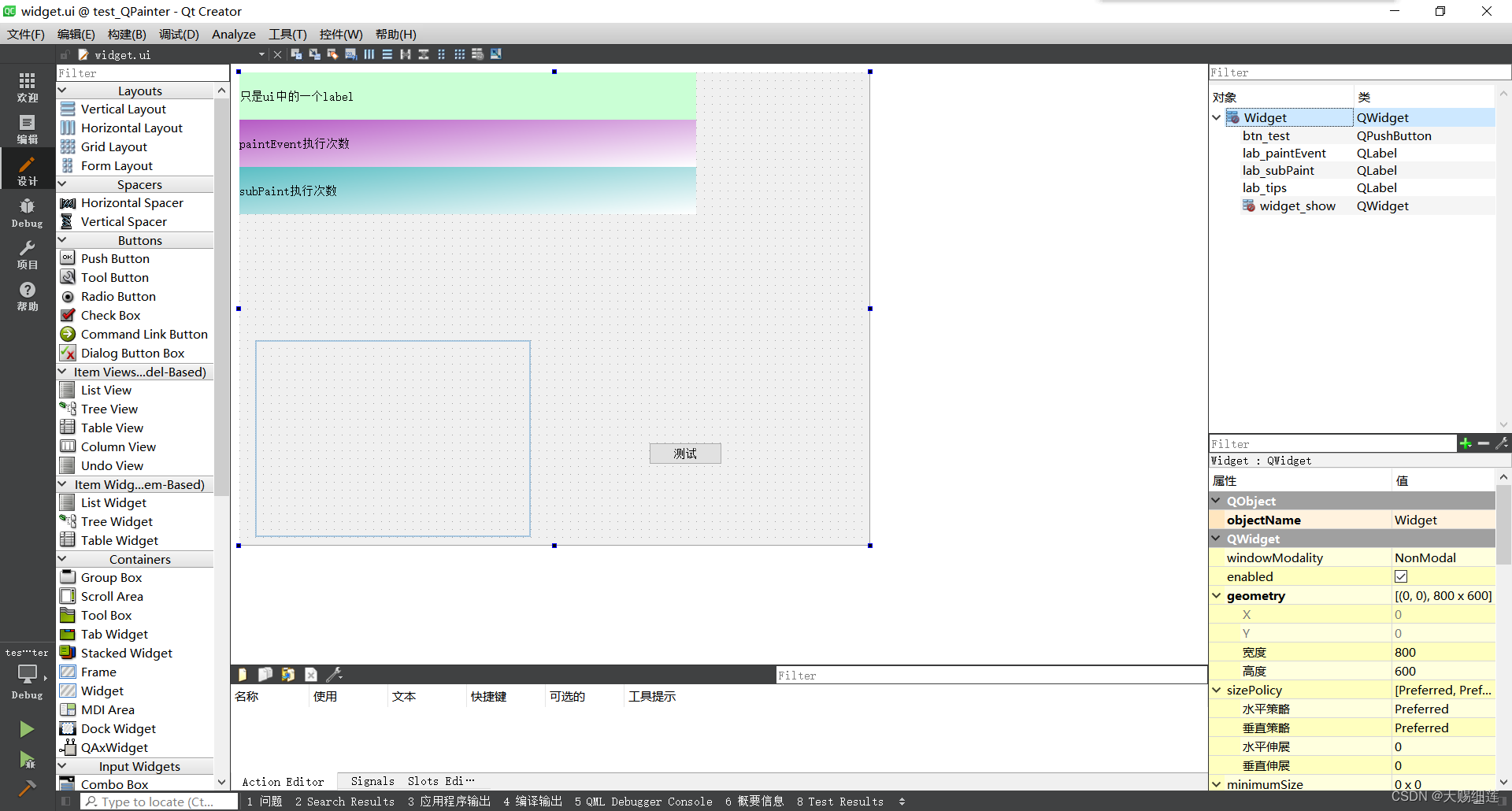
代码讲解
上文也说了void paintEvent(QPaintEvent *event) override;只能作用于this
本demo的作用目标为ui->widget_show
设置事件过滤
ui->widget_show->installEventFilter(this);
override eventFilter
bool eventFilter(QObject *watched, QEvent *event) override;
会对所有事件进行过滤,因此必须判断是什么事件,是什么对象产生的事件
/**
* @brief Widget::eventFilter
* @param watched
* @param event
* @return
* 事件过滤
*/
bool Widget::eventFilter(QObject *watched, QEvent *event) {
/// 1. 是绘图事件
/// 2. 是目标子组件
if (event->type() == QEvent::Paint && watched == ui->widget_show) {
/// 响应函数
subPaint();
}
return QWidget::eventFilter(watched, event);
} // override
事件响应函数
在这个相应函数中编写我们需要的效果
这里就是核心就是在子组件中绘制图像QPainter painter(ui->widget_show);
具体绘制操作和eventFilter()编写是一样的
/**
* @brief Widget::subPaint
*/
void Widget::subPaint() {
static int cnt = 0;
cnt += 1;
ui->lab_subPaint->setText(QString::asprintf("subPaint执行了 %d 次", cnt));
static int x = 1, y = 1;
x += 10, y += 20;
QPen pen;
pen.setWidth(3);
pen.setColor(QColor(0, 134, 139));
QPainter painter(ui->widget_show);
painter.setPen(pen);
/// 画直线,起点终点
painter.drawLine(0, 0, x, y);
/// 画矩形,起点,宽高
painter.drawRect(10, 10, x, y);
} // fun subPaint
手动触发
这里用过一个按钮的点击来触发update()
每次update()都会产生事件,从而进入eventFilter()
/// 点击按钮,手动出发绘图事件
connect(ui->btn_test, &QPushButton::clicked, this, [this]() {
static int cnt = 0;
cnt += 1;
ui->lab_tips->setText(QString::asprintf("手动update %d 次", cnt));
this->update();
});
效果讲解
别忘了,除了代码中用按钮产生的update()
ui应用中还自带数不胜数的事件,这些都会随着用户的操作时不时的触发
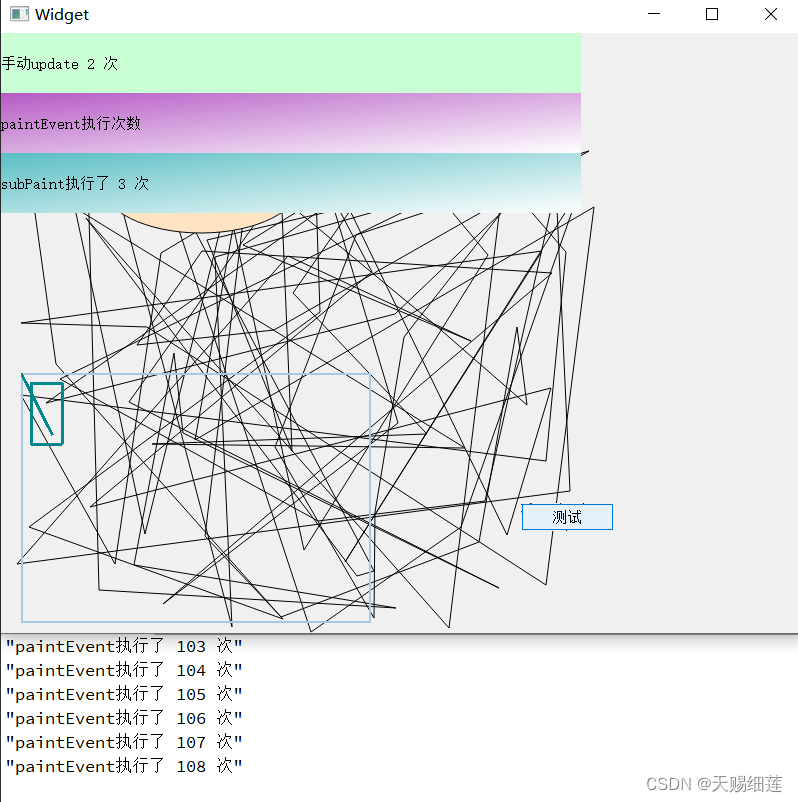
如果在paintEvent()写上下面这个,那就会产生类似无限递归的操作
因为label的改变也是一种事件,然后又触发了paintEvent(),在该函数有修改了label,循环往复
这种问题是我们在开发过程中必须避免的
ui->lab_paintEvent->setText(QString::asprintf("paintEvent执行了 %d 次", cnt));